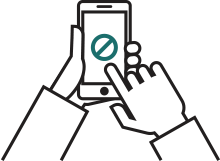In combination with a suitable card reader, this software helps you to use your eID certificates. This way you can log in to the online public services.
Download the eID software

You have not installed the eID software yet? Download it first and then proceed the installation.

We perform tests during installation to ensure everything works properly Connect your eID card reader to your computer and put your eID in the card reader.

When the eID software can read your eID, the installation is successful. You can now test logging in to the online public services. Follow the instructions under "Test login".
Test login

Go to the CSAM login page and connect your card reader to your computer. If you did not put your card in the card reader yet, do it now.

Click 'Test login'.

Choose your authentication certificate. Which certificate do I choose?

Enter the PIN code of your eID.
Note: On OS X/macOS your "keychain password" is asked. Here, too, you need to enter your PIN code
Note: Microsoft Edge does not show a PIN code notification when you use a card reader with buttons. The card reader shows the notification.

If everything has gone well, you receive a message that you are logged in. From now on you can sign in to the online public services.
Failed to log in? Check our FAQ-page.